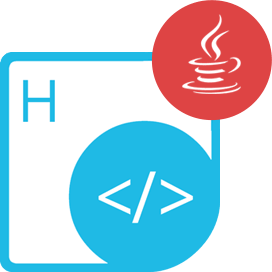<dependency>
<groupId>com.aspose</groupId>
<artifactId>aspose-html-cloud</artifactId>
<version>22.11.1</version>
</dependency>compile(group: 'com.aspose', name: 'aspose-html-cloud', version: '22.11.1')<dependency org="com.aspose" name="aspose-html-cloud" rev="22.11.1">
<artifact name="aspose-html-cloud" ext="jar"/>
</dependency>libraryDependencies += "com.aspose" % "aspose-html-cloud" % "22.11.1"HTML レンダリングと変換 Java Cloud REST API
Product Page | Documentation | Live Demo | Swagger UI | Code Samples | Blog | Free Support | {{ハイパーリンク8}}
Aspose.HTML Cloud SDK for Java は、サードパーティ ソフトウェアをインストールすることなく、クラウドベースの Java アプリ内で 3D ファイル形式を操作するのに役立ちます。 Aspose.HTML Cloud REST APIs のラッパーです。
HTML クラウド処理機能
- HTML ページをサポートされているファイル形式に変換します。 – HTML to PDF Conversion – HTML to DOCX Conversion – HTML to XPS Conversion – HTML to image conversion – HTML to Markdown Conversion
- HTML 変換オプションを構成して、最良の結果出力を取得します。
HTML ファイルのクラウド ストレージ機能
- バージョン処理を含む、ファイルのアップロード、ダウンロード、コピー、移動、および削除 (この機能をサポートするクラウド ストレージを使用している場合 - デフォルトで true)。
- フォルダの作成、コピー、移動、および削除。
- 単一の操作の範囲内で、ファイルとフォルダーを別々のストレージ間でコピーおよび移動します。
- 特定のファイル、フォルダー、またはストレージが存在するかどうかを確認します。
HTML形式の読み書き
HTML、圧縮された HTML、SVG マークアップを含む HTML
MHTML (Web アーカイブ)
XHTML、圧縮された XHTML
マークダウン (MD)
HTML を名前を付けて保存
Microsoft Word®: DOCX
固定レイアウト: PDF、XPS
画像: TIFF、JPEG、PNG、BMP
HTML 形式の読み取り
電子書籍: EPUB
要件
API クライアント ライブラリを構築するには、次のものが必要です。
- Java 1.7+
- メイヴン
前提条件
Aspose.HTML Cloud SDK for Java を使用するには、Aspose Cloud でアカウントを登録し、Cloud Dashboard でクライアント ID とクライアント シークレットを検索/作成する必要があります。無料枠あります。詳細については、Aspose Cloud Pricing を参照してください。
インストール
Maven からインストール
Aspose Cloud リポジトリをアプリケーション pom.xml に追加します。
<repository>
<id>AsposeJavaAPI</id>
<name>Aspose Java API</name>
<url>https://releases.aspose.cloud/java/repo/</url>
</repository>
ソースからインストール
API クライアント ライブラリをローカルの Maven リポジトリにインストールするには、次のコマンドを実行するだけです。
mvn clean install
代わりにリモートの Maven リポジトリにデプロイするには、リポジトリの設定を構成して実行します。
mvn clean deploy
詳細については、OSSRH Guide を参照してください。
Maven ユーザー
この依存関係をプロジェクトの POM に追加します。
<dependency>
<groupId>com.aspose</groupId>
<artifactId>aspose-html-cloud</artifactId>
<version>20.7.0</version>
<scope>compile</scope>
</dependency>
その他
最初に、次を実行して JAR を生成します。
mvn clean package
次に、次の JAR を手動でインストールします。
target/aspose-html-cloud-20.7.0.jartarget/lib/*.jar
ライセンス
すべての Aspose.HTML Cloud SDK、ヘルパー スクリプト、およびテンプレートは、MIT License の下でライセンスされています。
承認と認証
API 用に定義された Authentication schemes は次のとおりです。
JWT
- タイプ: OAuth
- フロー: アプリケーション
- 認証 URL:https://api.aspose.cloud/connect/token
おすすめ
潜在的な問題を回避するために、マルチスレッド環境でスレッドごとに「ApiClient」のインスタンスを作成することをお勧めします。
JavaでのHTMLからJPGへ
// Get your ClientId and ClientSecret from https://dashboard.aspose.cloud (free registration required).
Configuration.setAPP_SID("MY_CLIENT_ID");
Configuration.setAPI_KEY("MY_CLIENT_SECRET");
Configuration.setBasePath("https://api.aspose.cloud/v3.0");
Configuration.setAuthPath("https://api.aspose.cloud/connect/token");
Configuration.setUserAgent("WebKit");
Configuration.setDebug(true);
Configuration.setTestSrcDir("My_Source_Folder");
Configuration.setTestDstDir("My_Output_Folder");
ConversionApi conversionApi = new ApiClient().createService(ConversionApi.class);
String name = "test.html";// Document name. Place the html document in the folder "testdata".
String outFormat = "jpg"; // Convert to jpg
Integer width = 800; // Resulting image width.
Integer height = 1000; // Resulting image height.
Integer leftMargin = 10; // Left resulting image margin.
Integer rightMargin = 10; // Right resulting image margin.
Integer topMargin = 10; // Top resulting image margin.
Integer bottomMargin = 10; // Bottom resulting image margin.
Integer resolution = 300; // Resolution of resulting image.
String folder = "/"; // The folder in the storage. Should exist.
String storage = "My_Storage_Name"; // Name of the storage. null
// Prepare call execute
Call<ResponseBody> call = conversionApi.GetConvertDocumentToImage(name, outFormat, width, height, leftMargin, rightMargin, topMargin, bottomMargin, resolution, folder, storage);
// Execute request
Response<ResponseBody> img = call.execute();
// Get body from response
ResponseBody answer = img.body();
Product Page | Documentation | Live Demo | Swagger UI | Code Samples | Blog | Free Support | {{ハイパーリンク8}}
| File | Classifier | Size |
|---|---|---|
| aspose-html-cloud-22.11.1-javadoc.jar | javadoc | 340 KB |
| aspose-html-cloud-22.11.1-sources.jar | sources | 46 KB |
| aspose-html-cloud-22.11.1.jar | 61 KB | |
| aspose-html-cloud-22.11.1.pom | 9 KB |
Aspose.HTML Aspose.HTML Cloud Aspose Java REST API Maven SDK Java SDK Cloud REST REST API Cloud API MIT JWT oauth Aspose.Total Cloud HTML XHTML zipped HTML zipped XHTML MHTML HTML SVG markup Markdown JSON EPUB XML SVG PDF XPS TIFF JPEG PNG BMP GIF TXT ZIP resource convert conversion converter export exporter css fragments template request body HTML to PDF HTML to DOCX HTML to xps HTML to image HTML to markdown HTML to MD XPath