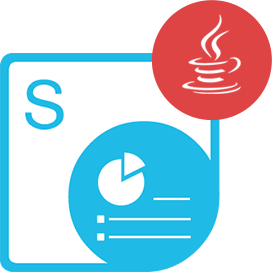<dependency>
<groupId>com.aspose</groupId>
<artifactId>aspose-slides-cloud</artifactId>
<version>22.10.0</version>
</dependency>compile(group: 'com.aspose', name: 'aspose-slides-cloud', version: '22.10.0')<dependency org="com.aspose" name="aspose-slides-cloud" rev="22.10.0">
<artifact name="aspose-slides-cloud" ext="jar"/>
</dependency>libraryDependencies += "com.aspose" % "aspose-slides-cloud" % "22.10.0"Java REST API to Process Presentation in Cloud
Product Page | Documentation | Live Demo | Swagger UI | Code Samples | Blog | Free Support | Free Trial
Aspose.Slides Cloud SDK for Java helps you work with spreadsheet file formats (PowerPoint® & OpenOffice®) within your cloud-based Java Apps, without installing any 3rd party software. It is a wrapper around Aspose.Slides Cloud REST APIs.
Cloud Presentation Processing Features
- Convert presentation or selected slides to various supported file formats.
- Split or merge PowerPoint® presentations.
- Work wih presentation themes (FontScheme, FormatScheme, ColorScheme).
- Supports animation and animated effects.
- Add, update, extract, & download slide notes.
- Apply shapes (Geometry Paths, Zoom Frames, WordArt) within slides.
- Specify folder for custom fonts.
- Supports various styles of charts (Column Charts, Pie Charts, Sunburst Charts, Scattered Charts, Bubble Charts).
- Extract slide information (Placeholders, Placeholder count, Font scheme, Color scheme, Background, Comment).
- Replace text from the desired slides or from whole presentation.
Read & Write Presentation Formats
Microsoft PowerPoint®: PPT, PPTX, POT, POTX, PPS, PPSX, PPTM, PPSM, POTM
OpenOffice®: ODP, OTP
Save Presentation As
Fixed Layout: PDF, XPS
Images: JPEG, PNG, GIF, BMP, TIFF
Vector: SVG
Web: HTML
Other: SWF
Requirements
Building the API client library requires:
- Java 1.7+
- Maven
Prerequisites
To use Aspose.Slides Cloud SDK for Java you need to register an account with Aspose Cloud and lookup/create Client ID and Client Secret at Cloud Dashboard. There is free quota available. For more details, see Aspose Cloud Pricing.
Installation
Install from Maven
Add Aspose Cloud repository to your application pom.xml
<repositories>
<repository>
<id>AsposeJavaAPI</id>
<name>Aspose Java API</name>
<url>https://releases.aspose.cloud/java/repo/</url>
</repository>
</repositories>
Install from source
To install the API client library to your local Maven repository, simply execute:
mvn clean install
To deploy it to a remote Maven repository instead, configure the settings of the repository and execute:
mvn clean deploy
Refer to the OSSRH Guide for more information.
Maven users
Add this dependency to your project’s POM:
<dependency>
<groupId>com.aspose</groupId>
<artifactId>aspose-slides-cloud</artifactId>
<version>22.4.0</version>
</dependency>
Others
At first generate the JAR by executing:
mvn clean package
Then manually install the following JARs:
target/aspose-slides-cloud-22.4.0.jartarget/lib/*.jar
Converts PowerPoint document to PDF format
The example code below using aspose-slides-cloud library:
Configuration configuration = new Configuration();
configuration.setAppSid("MyClientId");
configuration.setAppKey("MyClientSecret");
SlidesApi api = new SlidesApi(configuration);
File response = api.convert(Files.readAllBytes(Paths.get("MyPresentation.pptx")), ExportFormat.PDF, null, null, null);
System.out.println("My PDF was saved to " + response.getPath());
Licensing
All Aspose.Slides Cloud SDKs, helper scripts and templates are licensed under MIT License.
Authorization & Authentication
Authentication schemes defined for the API is as follows:
JWT
- Type: OAuth
- Flow: application
- Authorization URL: https://api.aspose.cloud/connect/token
Recommendation
It’s recommended to create an instance of ApiClient per thread in a multithreaded environment to avoid any potential issues.
Product Page | Documentation | Live Demo | Swagger UI | Code Samples | Blog | Free Support | Free Trial
| Version | Release Date |
|---|---|
| 25.10.0 | October 30, 2025 |
| 25.8.0 | August 30, 2025 |
| 25.6.0 | June 23, 2025 |
| 24.12.0 | December 17, 2024 |
| 24.9.0 | October 2, 2024 |
| 24.8.0 | September 2, 2024 |
| 24.7.0 | July 27, 2024 |
| 24.6.0 | June 28, 2024 |
| 24.5.0 | June 3, 2024 |
| 24.4.0 | April 26, 2024 |
| 24.3.0 | April 3, 2024 |
| 24.2.0 | February 27, 2024 |
| 24.1.0 | January 30, 2024 |
| 23.12.0 | January 6, 2024 |
| 23.11.0 | December 6, 2023 |
| 23.10.0 | November 8, 2023 |
| 23.9.0 | October 3, 2023 |
| 23.7.0 | July 30, 2023 |
| 23.6.0 | July 3, 2023 |
| 23.4.0 | April 28, 2023 |
| 23.3.0 | March 31, 2023 |
| 23.2.0 | March 2, 2023 |
| 23.1.0 | February 3, 2023 |
| 22.12.0 | December 26, 2022 |
| 22.11.0 | November 29, 2022 |
| 22.10.0 | November 3, 2022 |
| 22.8.0 | September 30, 2022 |
| 22.9.0 | September 30, 2022 |
| 22.7.0 | August 1, 2022 |
| 22.6.0 | July 13, 2022 |
| 22.5.0 | June 6, 2022 |
| 22.4.0 | April 23, 2022 |
| 22.3.0 | March 30, 2022 |
| 22.2.0 | March 4, 2022 |
| 22.1.0 | February 4, 2022 |
| 21.12.0 | December 27, 2021 |
| 21.9.0 | October 8, 2021 |
| 21.8.0 | September 4, 2021 |
| 21.6.0 | July 9, 2021 |
| 21.3.0 | April 9, 2021 |
| 21.2.0 | February 27, 2021 |
| 21.1.0 | February 2, 2021 |
| 20.12.0 | December 27, 2020 |
| 20.10.0 | October 27, 2020 |
| 20.9.0 | October 5, 2020 |
| 20.8.0 | September 4, 2020 |
| 20.7.0 | August 5, 2020 |
| 20.6.0 | July 15, 2020 |
| 20.5.0 | June 2, 2020 |
| 1.0.0 | May 12, 2020 |
| 1.0.1 | May 12, 2020 |
| 1.0.2 | May 12, 2020 |
| 20.4.0 | May 8, 2020 |
| 20.2.0 | March 3, 2020 |
| 19.10.0 | November 5, 2019 |
| 19.9.0 | September 30, 2019 |
| 19.8.0 | September 9, 2019 |
| 19.7.0 | July 31, 2019 |
| 19.6.0 | June 28, 2019 |
| 19.5.0 | June 10, 2019 |
| 19.1.0 | February 18, 2019 |
| 18.12.0 | January 11, 2019 |
| File | Classifier | Size |
|---|---|---|
| aspose-slides-cloud-22.10.0.jar | 1 MB | |
| aspose-slides-cloud-22.10.0.pom | 7 KB |
Aspose Java REST API Maven SDK Java-SDK Cloud REST REST-API Cloud-API MIT JWT oauth Aspose.Total Cloud PPT PPTX PPS PPSX PPTM PPSM POTX POTM ODP OTP PDF PDF/A XPS JPEG PNG BMP TIFF SVG HTML SWF presentation slide notes master slide placeholder slide split animation theme document image NotesSlide chart layout Aspose.Slides Aspose.Slides Cloud